
- Home
- About Us
- IT Services
- Understanding IT
- Understanding Shadow IT
- Understanding Your Virtual Identity
- Understanding the Modern Office
- IT Threat Glossary
- Understanding Business Continuity
- Windows Server 2003: End of Life
- Understanding the Internet of Things
- Understanding Network Security
- Understanding SOX
- Understanding BYOD
- Understanding PCI DSS
- Windows XP End of Life
- Understanding HIPAA
- Cloud Computing
- News & Events
- Blog
- Support
- Contact Us
- Register
- Login
Texas Professional IT Services LLC Blog
Tip of the Week: Use Microsoft Word to Evaluate Article Readability
Writing for a specific audience isn’t always the easiest thing for a business owner. You have to anticipate a certain reading level for your target audience. The readability of a document can have far-reaching consequences. For example, what if you write a business proposal, but the prospect grows impatient when they can’t understand what’s written in it? Thankfully, there are various tools at your disposal that can help you craft the perfect document for your purpose.
For example, the Microsoft Word readability tool allows you to take advantage of the Flesch Reading Ease formula, which can tell you the reading level of your document. The formula itself was developed in 1948, and was long considered the most accurate readability scale out there. The scale is scored out of 100, with 100 being the easiest to read. The Flesch Reading Scale assigns your writing to a grade level, as it relates to the average American.
How to Do It
Word has plenty of basic features in the Review tab, including Spelling & Grammar checks and Word Count. Just run a spelling and grammar check to get started. Once the box pops up telling you the results, you’ll see the readability statistics. This feature is broken into three different sections.
- Count: This counts the number of words, characters, paragraphs, and sentences.
- Averages: This includes the average sentences per paragraph, words per sentences, and characters per word.
- Readability: Flesch Reading Ease, Flesch-Kincaid Grade Level, Passive Sentences
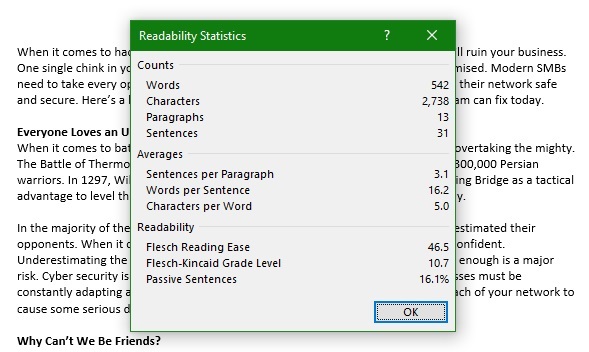
To activate this Readability menu, navigate to the Options menu item in your Microsoft Word program.
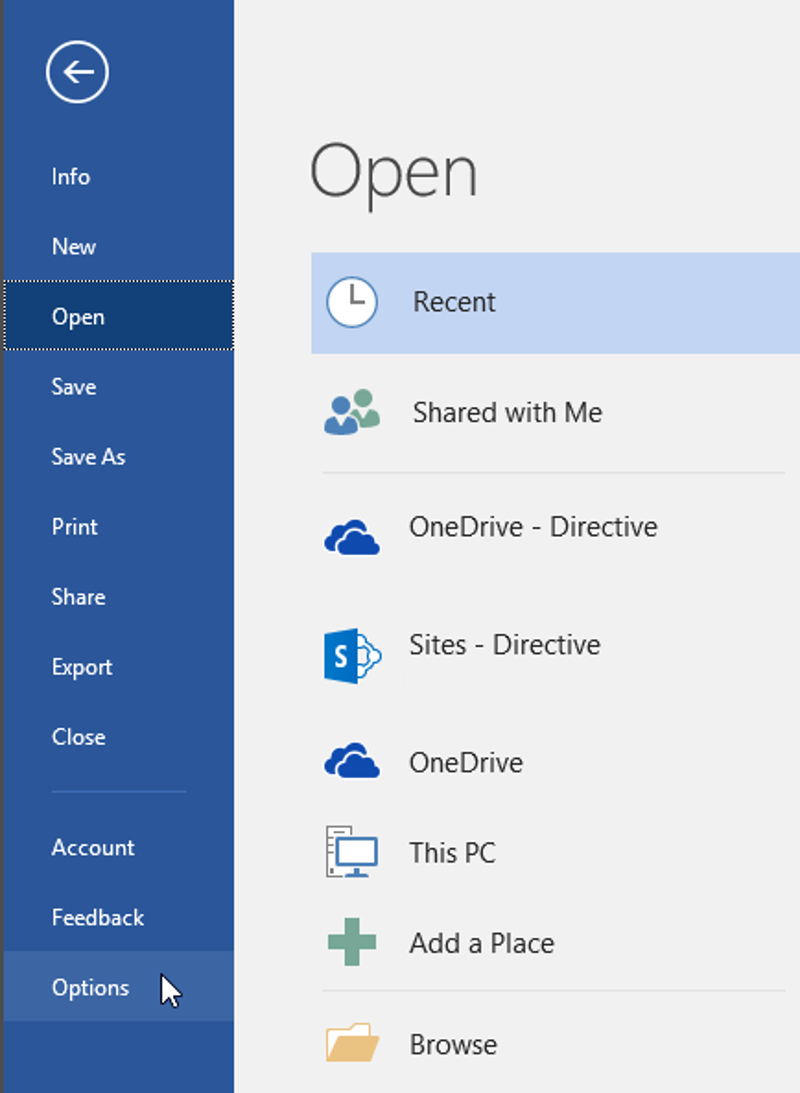
Next, select the Proofing menu in Word Options. Scroll down to the option, When correcting spelling and grammar in Word, and you’ll see a few check boxes. Just make sure that Check grammar with spelling is selected, as well as the Show readability statistics option.
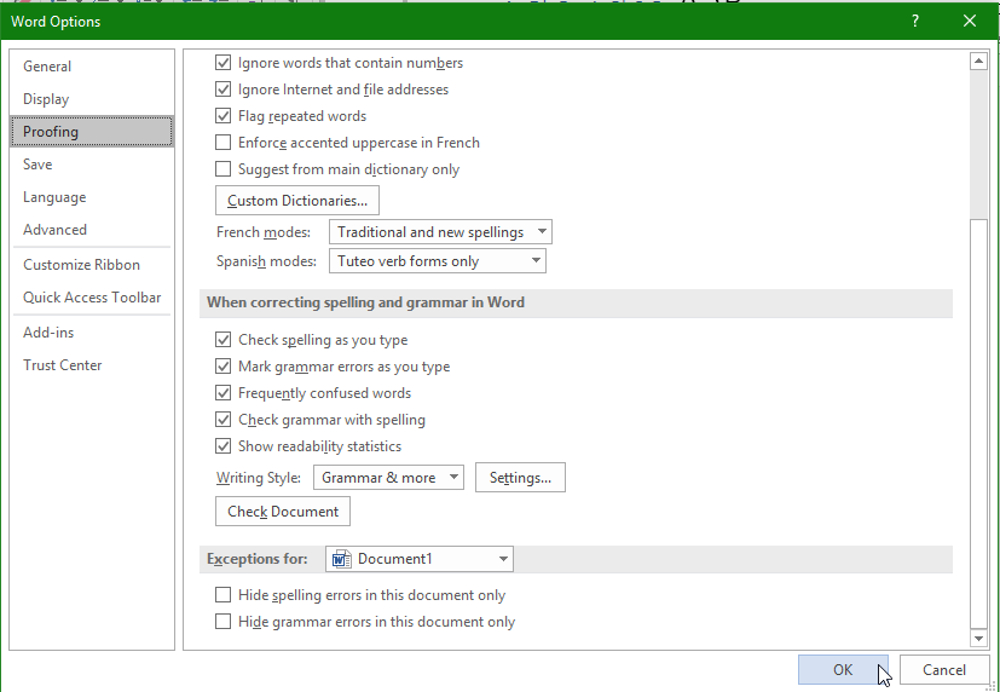
Granted, you’ll still want to take these Flesch Reading Ease results with a bit of skepticism, but it’s not a bad gauge of whether you need to tone down the jargon or improve your copy’s clarity. For more information on how you can take advantage of technology solutions like Microsoft Word, subscribe to our blog.
About the author
Texas Professional IT Services LLC has been serving the Baytown area since 1995, providing IT Support such as technical helpdesk support, computer support, and consulting to small and medium-sized businesses.
Mobile? Grab this Article!
Tag Cloud
- You are here:
- Home /
- Blog /
- Mike Beard /
- Tip of the Week: Use Microsoft Word to Evaluate Article Readability




Comments