
- Home
- About Us
- IT Services
- Understanding IT
- Understanding Shadow IT
- Understanding Your Virtual Identity
- Understanding the Modern Office
- IT Threat Glossary
- Understanding Business Continuity
- Windows Server 2003: End of Life
- Understanding the Internet of Things
- Understanding Network Security
- Understanding SOX
- Understanding BYOD
- Understanding PCI DSS
- Windows XP End of Life
- Understanding HIPAA
- Cloud Computing
- News & Events
- Blog
- Support
- Contact Us
- Register
- Login
Texas Professional IT Services LLC Blog
Tip of the Week: How to Use Excel to Create QR Codes
QR codes are a popular way to direct individuals to specific web pages, like your business’ website. You can make them with relative ease, so there’s no excuse not to use them. Today, we’ll go over how you can make them in Microsoft Excel, a tool your business already probably uses to some extent.
Start By Building a Table
Your first step is to build a table in Excel. Use the Insert menu to find the option for Table. Make one with two columns, then rename Column1 as Text and Column2 as QR Code.
Your end result should look like this:
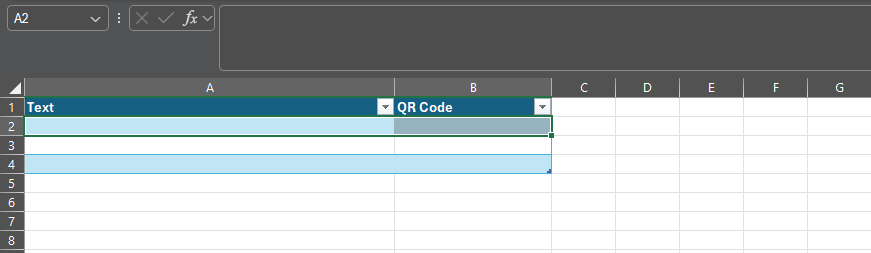
Populate Your Table with Links
Under the Text column, place your links; these are the destinations for your QR codes.
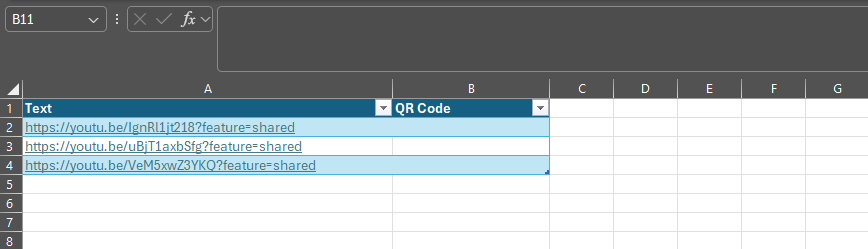
Add a Formula
Once you’re ready, select the top empty space in the QR Code column. You’ll then paste the following into the formula tab:
=IMAGE("https://api.qrserver.com/v1/create-qr-code/?size=150x150&data="&[@Text]&"")

Look, You Have a QR Code!
In the column, you should see QR codes for each of the links in the appropriate cell. We’ve edited our screenshot to show you a bit more clearly what’s going on, but all codes will direct to the corresponding link. You can copy them from this spreadsheet and use them anywhere you’d like.
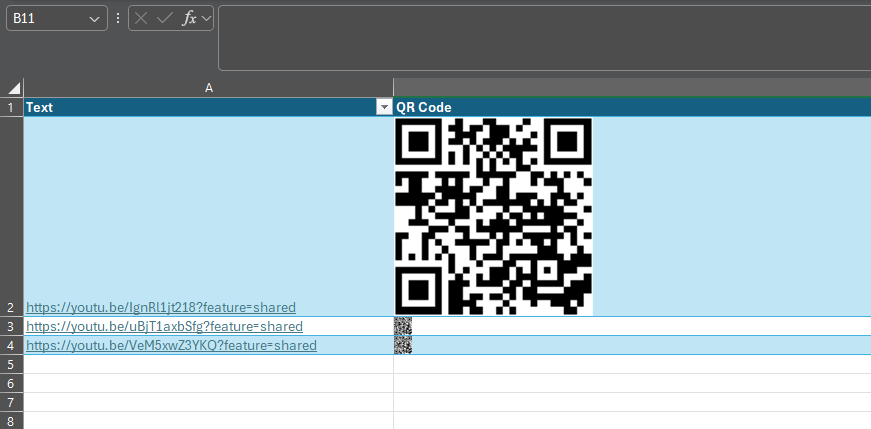
Pretty Simple, Right?
If you found this blog helpful, consider giving us a call at (832) 514-6260 to see how we can help your business make better use of the tools it already has at its disposal.
About the author
Texas Professional IT Services LLC has been serving the Baytown area since 1995, providing IT Support such as technical helpdesk support, computer support, and consulting to small and medium-sized businesses.




Comments